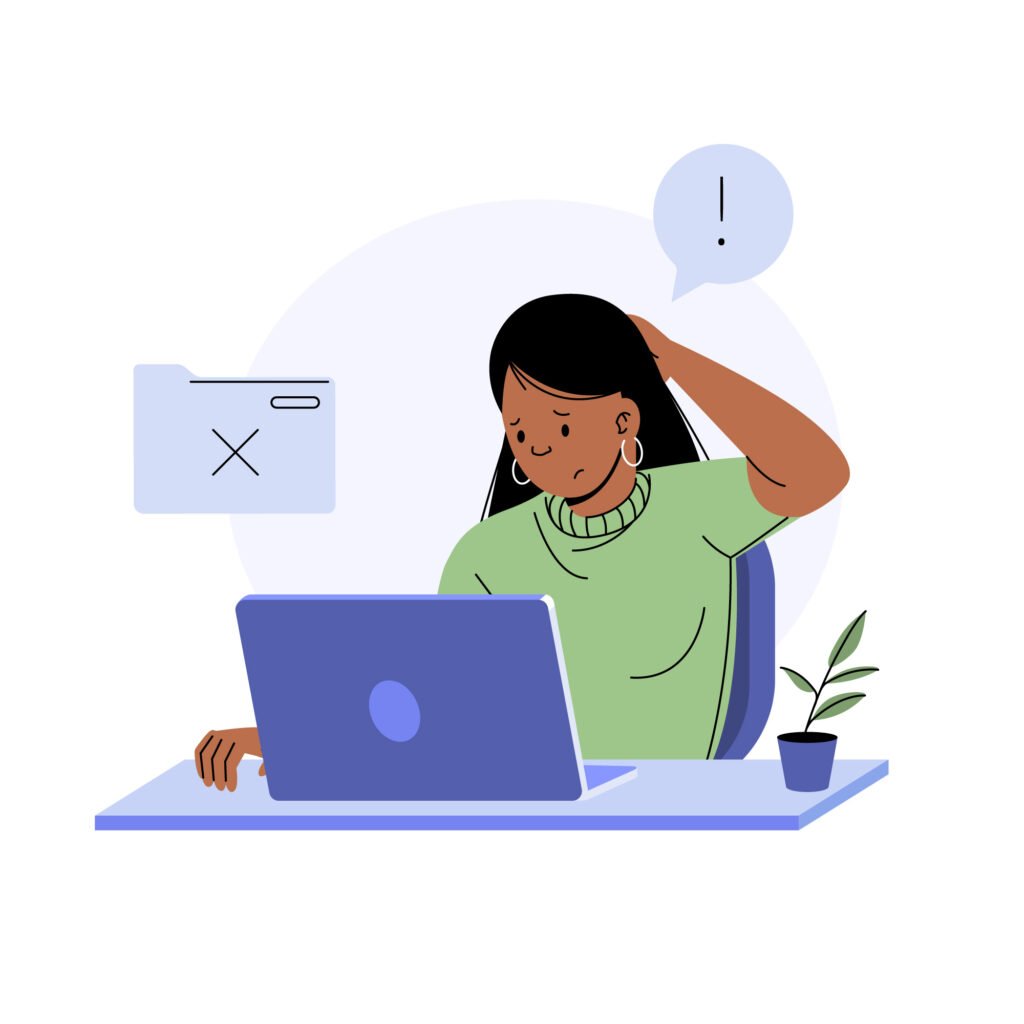Introduction
We’ve all been there, you’re working on an important task, and suddenly your computer freezes, runs slower than a snail, or refuses to start. Facing a PC problem can be frustrating, especially when you’re not sure what’s wrong. The good news is that most issues have straightforward fixes.
In this blog, we’ll walk through the most common PC problems, why they happen, and how to solve them step by step. Whether you’re dealing with a laggy laptop, a desktop that overheats, or random crashes, this guide will help you troubleshoot and keep your computer healthy.
Common Types of PC Problems
Slow Performance
One of the most frequent PC problems is sluggish speed. This usually happens when:
- Too many programs are running in the background
- Hard drive is nearly full
- Viruses or malware are present
- Insufficient RAM for demanding tasks
Fix: Close unused apps, uninstall unnecessary programs, run a disk cleanup, and consider upgrading RAM or switching to an SSD.
PC Won’t Start
Few things are scarier than pressing the power button and seeing nothing happen. Possible causes include:
- Power supply issues
- Loose cables
- Faulty hardware (RAM, motherboard, PSU)
- Corrupted operating system
Fix: Check power connections, test with another outlet, reseat RAM, and if necessary, boot from recovery media.
Blue Screen of Death (BSOD)
The infamous blue screen is a classic PC problem caused by critical system errors. It may result from:
- Faulty drivers
- Overheating
- Hardware malfunctions
- Corrupted system files
Fix: Note the error code, update drivers, check hardware health, and use Windows’ built-in troubleshooting tools.
Overheating Issues
If your PC shuts down randomly or feels hotter than usual, overheating may be the issue. Common reasons:
- Dust buildup in fans and vents
- Old or dried thermal paste
- Poor ventilation
Fix: Clean fans regularly, apply fresh thermal paste, and ensure proper airflow around your PC.
Internet Connection Problems
A sluggish or unstable connection is another frequent PC problem. Causes include:
- Router/modem issues
- Outdated network drivers
- Malware interference
Fix: Restart your router, update network drivers, and scan for malware.
Advanced Troubleshooting Tips
Run Diagnostics Tools
Windows and most manufacturers offer built-in tools that test hardware and performance. Using them can pinpoint whether your issue is hardware- or software-related.
Update Everything
Outdated software or drivers can cause instability. Make sure Windows updates, graphics drivers, and firmware are current.
Scan for Viruses and Malware
A hidden infection may cause slowdowns, pop-ups, or crashes. Run full system scans with Windows Security or a trusted antivirus.
Consider a Clean Reinstall
If your system continues to misbehave, a clean reinstall of Windows can wipe away lingering corruption and give you a fresh start.
Preventing Future PC Problems
Prevention is always better than cure. Here’s how to reduce the risk of recurring issues:
- Regularly clean hardware to prevent overheating.
- Use antivirus and firewall protection.
- Avoid overloading your system with unnecessary apps.
- Backup your data regularly to an external drive or cloud.
When to Seek Professional Help
Sometimes, DIY fixes aren’t enough. If your PC shows signs of hardware failure (like strange noises, persistent crashes, or burnt smells), it’s best to take it to a technician. Attempting repairs without expertise could worsen the problem.
Conclusion
Dealing with a PC problem doesn’t have to be stressful. By understanding the most common issues, like slow performance, crashes, overheating, and connectivity problems, you can troubleshoot with confidence. Simple fixes like updating drivers, cleaning your system, and performing regular maintenance can extend your computer’s life and save you money.
FAQs
Q1: Why does my PC keep freezing randomly?
A: Frequent freezes may be caused by overheating, insufficient RAM, malware, or outdated drivers. Checking your hardware temperature and updating drivers often solves the issue.
Q2: How can I make my slow PC faster without buying new hardware?
A: You can uninstall unnecessary programs, disable startup apps, clean temporary files, defragment your hard drive, and update software to improve speed.
Q3: Is it worth repairing an old PC, or should I buy a new one?
A: If the problem is minor (like needing a new hard drive or RAM), repairing is cost-effective. But if your PC is over 7 years old and frequently breaks down, investing in a new system may be better.